Beat-By-Beat Instructions
Visit the App Store or Google Play
Install PayPulse
Open PayPulse
Select Register
Enter Mobile Number
Enter the OTP you receive
Click Next
Enter your Name, Surname and Email Address
Receive SMS - You are registered to PayPulse.
Press Card icon
Enter your Name and Surname (as printed on card) and Email Address
Click Next
Enter Card Number
Enter Card Expiry Date and CVV
Click Next
Enter the OTP you receive
Click Next
Your card is now safely linked
Select Send Money
Select PayPulse Account or Card
Enter Mobile Number / Search Contacts or Saved Favourites
Enter Amount
Enter Description
Click Send
Receive SMS with confirmation
Select BlueVoucher icon
Select PayPulse Account or Card
Enter Mobile Number / Search Contacts or Saved Favourites
Enter Amount
Enter Description
Click Next
Click Send
Receive SMS with BlueVoucher number and PIN
Forward SMS to recipient
Select Pay Merchant
Select PayPulse Account or Card
Choose shop from dropdown or select Scan QR Code or enter Merchant ID manually
If shop selected from dropdown: Present WiCode to cashier
Receive SMS confirming purchase
If Scan QR Code selected: Scan code with cellphone camera
Enter Amount
Select Next
Select Pay
Receive SMS confirming purchase
Paying has never been more convenient. At your favourite grocer you are able to make cashless payments at no cost from your PayPulse account
Once you have selected your favourite items from the shelves of either Pick n Pay, Shoprite/Checkers/Usave or Woermann Brock, you can proceed to the cashier
Once all your items have been rung up, inform the cashier that you wish to make payment via the PayPulse WiCode functionality
At this point you open your PayPulse App
Select Pay Merchant
Select whether you wish to make payment from the PayPulse wallet or via your linked cards (we recommend making payment from your PayPulse wallet as this is faster and FREE)
Select the store you wish to pay
A unique, automated WiCode number is created. You will either enter this WiCode into the POS device at the store or provide the WiCode to the cashier to enter into the till system (depending on the store)
You will receive an SMS confirming purchase
Select DONE in your PayPulse App
Select ‘Pay Merchant’
Scan the QR code or manually enter the Merchant ID displayed at the entrance
Select ‘Merchant Entry’ and enter the Merchant ID displayed at the entrance
Log onto PayPusle
Select Profile Icon
Select Id Verification
Position face in viewfinder for selfie
Position ID in viewfinder (horizontal ID vertically for passport)
Wait for system to match and verify ID
Visit www.Allonlinenamibia.com to select and purchase the items you wish
Select PayPulse
Scan the below QR code/enter merchant ID to pay for the items
Open PayPulse and select Send Money
Select to Standard Bank Account
Enter a Mobile Number linked to a Standard Bank account number and select the intended account
Or
Enter a Standard Bank Account Number directly
Enter the Amount and select PayPulse Account or Card
Confirm your details and Send Money